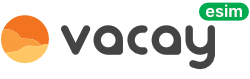Help Center
About eSIM
What is an eSIM?
eSIM technology is a new way of connecting to mobile networks without the need for a physical SIM card. It allows you to download your mobile network's profile onto your device, which then enables you to connect to the network.
Does my device work with eSIM?
Apple devices: iPhone 11 / 11 Pro / 11 Pro Max, iPhone 12/ 12 Pro/ 12 Pro Max, iPhone XS / XS Max, iPhone XR, iPhone SE, iPad Air (3rd, 4th Generation), iPad Pro (1st to4th Generation), iPad Mini (5th Generation), iPad (7th, 8th Generation).
*iPhones from Mainland China are not eSIM capable.
*iPhones from Hong Kong and Macao (except for iPhone 13 mini, iPhone 12 mini, iPhone SE 2020, and iPhone XS) are not eSIM capable.
Android devices: Google Pixel 2/ 3 / 3 XL / 4 / 4 XL/4a/5, Samsung Galaxy S21+ / S21 Ultra 5G, Samsung Galaxy S20 / S20+ / S Ultra, Samsung Galaxy Note 20 Ultra, Samsung Note 20 /20+/ FE/ Ultra/ Ultra 5G, Samsung Galaxy Fold/ Fold2 5G, Samsung Galaxy Z Flip, Microsoft Surface Pro, Windows 10 PCs, Huawei P40 and P40 Pro, Lenovo Yoga 630, Nuu Mobile X5, HP Spectre Folio, Gemini PDA, Motorola Razr 2019, Palm Palm *Samsung S20/S21 FE Series are not eSIM capable. Samsung Note 20 Ultra and Samsung Galaxy Z Fold 2 originated from Hong Kong cannot be used with eSIMs as well as Samsung devices originating from the USA and Canada. However, for the Samsung S21 series (with the exemption of FE models) for Canada and the USA, if you already have the One UI 4, this update may add the eSIM capability to your device. Please do not hesitate to get in touch with your carrier or vendor to ensure that your Samsung device is eSIM capable.
*The Pixel devices are not eSIM compatible: Pixel 3 from Australia, Taiwan, and Japan; Pixel 3 devices purchased with service from the US or Canadian carriers other than Sprint and Google Fi; Pixel 3a, which is bought in South East Asia and with Verizon service.
*Huawei P40 Pro+ is not compatible with eSIMs.
*Regions that do not support dual SIM cards on Oppo phones: Australia (Telstra and Optus), and Japan (KDDI).
*iPhones from Mainland China are not eSIM capable.
*iPhones from Hong Kong and Macao (except for iPhone 13 mini, iPhone 12 mini, iPhone SE 2020, and iPhone XS) are not eSIM capable.
Android devices: Google Pixel 2/ 3 / 3 XL / 4 / 4 XL/4a/5, Samsung Galaxy S21+ / S21 Ultra 5G, Samsung Galaxy S20 / S20+ / S Ultra, Samsung Galaxy Note 20 Ultra, Samsung Note 20 /20+/ FE/ Ultra/ Ultra 5G, Samsung Galaxy Fold/ Fold2 5G, Samsung Galaxy Z Flip, Microsoft Surface Pro, Windows 10 PCs, Huawei P40 and P40 Pro, Lenovo Yoga 630, Nuu Mobile X5, HP Spectre Folio, Gemini PDA, Motorola Razr 2019, Palm Palm *Samsung S20/S21 FE Series are not eSIM capable. Samsung Note 20 Ultra and Samsung Galaxy Z Fold 2 originated from Hong Kong cannot be used with eSIMs as well as Samsung devices originating from the USA and Canada. However, for the Samsung S21 series (with the exemption of FE models) for Canada and the USA, if you already have the One UI 4, this update may add the eSIM capability to your device. Please do not hesitate to get in touch with your carrier or vendor to ensure that your Samsung device is eSIM capable.
*The Pixel devices are not eSIM compatible: Pixel 3 from Australia, Taiwan, and Japan; Pixel 3 devices purchased with service from the US or Canadian carriers other than Sprint and Google Fi; Pixel 3a, which is bought in South East Asia and with Verizon service.
*Huawei P40 Pro+ is not compatible with eSIMs.
*Regions that do not support dual SIM cards on Oppo phones: Australia (Telstra and Optus), and Japan (KDDI).
Benefits of eSIM
With an eSIM compatible mobile device, you can get data connectivity wherever you are and you’ll get connected to the Internet within minutes.
How many eSIM profiles I can have?
You can upload several eSIM profiles on your eSIM – for example one for calls and a second one for data. The specific number of eSIMs you can upload depends on your smartphone. Nevertheless, only one of the uploaded eSIM profiles can be active at any given time.
How long can I use an eSIM?
Our eSIM plans have a range of expiry - 7 days, 30 days, 60 days, etc. Please select the plan that will best suit your needs.
Can I use my physical SIM along with eSIM?
Yes, you can use a physical SIM card and eSIM together on the same device, as long as your device supports dual SIM functionality.
What is eSIM QR code?
A QR code is simply a representation of a download link plus activation code for your eSIM profile. It is used to easily connect to the eSIM server and download the eSIM profile to your phone.
It is easier to scan a QR code than typing a long string of text, but if for some reason you are unable to scan the QR code, you will have the option to activate your eSIM by entering the required information manually.
Please note that QR codes can be used only once. Once a QR code is scanned and an eSIM profile is downloaded, it cannot be used to download the same eSIM again, whether it is on the same or another device.
It is easier to scan a QR code than typing a long string of text, but if for some reason you are unable to scan the QR code, you will have the option to activate your eSIM by entering the required information manually.
Please note that QR codes can be used only once. Once a QR code is scanned and an eSIM profile is downloaded, it cannot be used to download the same eSIM again, whether it is on the same or another device.
About plan and package
Do I get phone number with eSIM?
Depends on the product. Some of our eSIMs are mobile data only, while others support voice calling. Please check the product details of the package you are interested in.
Please remember that if your eSIM doesn’t support voice calling, you can still make calls using any popular messaging app such as WhatsApp, Viber, Skype, FB Messenger, etc. Your primary number will also remain active in to make and receive calls.
! IMPORTANT NOTE !
Even when the eSIM comes with a phone number, using the phone number to register to various Apps and Websites is NOT GUARANTEED.
Please remember that if your eSIM doesn’t support voice calling, you can still make calls using any popular messaging app such as WhatsApp, Viber, Skype, FB Messenger, etc. Your primary number will also remain active in to make and receive calls.
! IMPORTANT NOTE !
Even when the eSIM comes with a phone number, using the phone number to register to various Apps and Websites is NOT GUARANTEED.
Can I use Mobile Hotspot or Tethering with my eSIM?
Mobile hotspot featured is enabled in all of our products, except if explicitly mentioned in the product details.
Is there a limitation of internet speed?
Unlike other providers, our plan offer full data speeds - no daily limits, no throttling. Mobile hotspot is supported.
*except if explicitly mentioned in the product details.
*except if explicitly mentioned in the product details.
Is the network reliable?
We are connected to the major mobile network operators in each region and country. However, network coverage and speed connection may vary depending on factors such as the location of the device, the device itself, and the network traffic in the area.
What countries do you support?
We support 190+ countries. You can browse through about website to find your destination countries. If you does not find the country you travel to, feel free to contact us.
Am I able to access local apps in each country?
This depends on the each application restriction and package plan you are purchasing. Each plan has identified that origin country of the roaming. For example, if you purchase Three HK provider which is in Hong Kong, you may not be able to access Tiktok application since TikTok has decided to discontinue to serve Hong Kong on July 2020.
About purchase
How do I purchase an eSIM with data for my travels?
When you purchase an eSIM from Vacay website, you will INSTANTLY receive the eSIM QR code and all the relevant instructions to download and use it.
The information will be displayed as on-screen confirmation, will be sent to you by email, and if you have logged in prior to buying, you can also see it in your purchase history.
The information will be displayed as on-screen confirmation, will be sent to you by email, and if you have logged in prior to buying, you can also see it in your purchase history.
Can I buy eSIM for someone else?
Yes. You can buy the eSIM and pass the QR code to a friend, colleague, or family member. Anyone with an eSIM capable device can use the QR code to download the eSIM.
Are there any additional fee after purchasing the plan?
No, there aren't. We offer prepaid plan which you will pay on your selected plan only.
Can I top up or add more data to my eSIM while traveling?
Currently we do not support top up to the current eSIM you purchased. We recommend you to purchase a new plan instead.
Is my payment information secured?
Yes, it's secured. We are using leading payment company name Stripe to secure your payment information.
Setting and Activating eSIM
When does the package validity start?
It varies by operator and by product. Mostly the package gets activated after you scan the QR code and download the eSIM to your phone, but there are exceptions. Please read the product description of the eSIM package you want to buy.
How do I activate an eSIM on my device?
To activate an eSIM on your device, you will need to follow these general steps:
- Purchase an eSIM plan from a provider.
- Make sure your device is eSIM compatible and unlocked.
- Get the QR code
- Make sure that your device is connected to the internet.
- On your device, go to Settings > Cellular or Mobile Data > Add Cellular Plan.
- Scan the QR code or enter the details manually.
- Follow the prompts to complete the eSIM activation process.
Please note that the specific steps may vary depending on your device and operating system.
- Purchase an eSIM plan from a provider.
- Make sure your device is eSIM compatible and unlocked.
- Get the QR code
- Make sure that your device is connected to the internet.
- On your device, go to Settings > Cellular or Mobile Data > Add Cellular Plan.
- Scan the QR code or enter the details manually.
- Follow the prompts to complete the eSIM activation process.
Please note that the specific steps may vary depending on your device and operating system.
I cannot scan eSIM from my phone. How can I activate an eSIM?
If you cannot scan the provided QR Code, you can install the eSIM by entering details manually. You will be asked to enter the SM-DP+ Address, Activation Code all of which are included in the eSIM confirmation details provided after purchase.
Please follow our guides on how to install an eSIM manually:
iOS eSIM Installation Guide
Android eSIM Installation Guide
Please follow our guides on how to install an eSIM manually:
iOS eSIM Installation Guide
Android eSIM Installation Guide
How do I switch between eSIM profiles on my device?
To switch between eSIM profiles on your device, you can follow these general steps:
- Go to Settings > Cellular or Mobile Data.
- Look for an option to select your SIM or Cellular plan.
- Choose the eSIM profile you want to use.
- Your device will switch to the selected eSIM profile.
Please note that the specific steps may vary depending on your device and operating system.
- Go to Settings > Cellular or Mobile Data.
- Look for an option to select your SIM or Cellular plan.
- Choose the eSIM profile you want to use.
- Your device will switch to the selected eSIM profile.
Please note that the specific steps may vary depending on your device and operating system.
How do I delete an eSIM profile from my device?
To delete an eSIM profile from your device, you can follow these general steps:
- Go to Settings > Cellular or Mobile Data.
- Select the eSIM profile you want to delete.
- Scroll down and select the option to remove the cellular plan.
- Confirm that you want to remove the plan.
Please note that the specific steps may vary depending on your device and operating system.
- Go to Settings > Cellular or Mobile Data.
- Select the eSIM profile you want to delete.
- Scroll down and select the option to remove the cellular plan.
- Confirm that you want to remove the plan.
Please note that the specific steps may vary depending on your device and operating system.
What happens to my eSIM if I lose or replace my device?
if the eSIM is not activated, you can login to your account and get QR code eSIM to activate anytime.
if the eSIM is already activated, your eSIM profile cannot be reused and we cannot generate new eSIM. Please purchase new plan to get new eSIM profile.
if the eSIM is already activated, your eSIM profile cannot be reused and we cannot generate new eSIM. Please purchase new plan to get new eSIM profile.
Can I delete the eSIM and rescan QR code again?
No. Only delete the eSIM from your phone if you are done using it and do not intend to use it anymore.
How can i track my data usage?
Currrently we don't support tracking the plan usage on the website. You can track your data usage with the following step
iOS
- Go to "Settings" on your iPhone.
- Scroll down and tap on "Mobile Data" or "Cellular".
- You'll see a list of apps and their data usage under "Mobile Data Usage".
- You can also reset the usage statistics by scrolling to the bottom and tapping on "Reset Statistics".
This will reset the data usage statistics for all apps, so use it cautiously.
Additionally, you can also set up a data usage limit by going to "Settings" > "Mobile Data" or "Cellular" > "Mobile Data Options" or "Cellular Data Options" > "Data Roaming" > "Set Data Limit". Here, you can set a limit for your monthly data usage and your iPhone will alert you when you're getting close to the limit.
Andriod
- Go to "Settings" on your Android device.
- Scroll down and tap on "Network & Internet."
- Tap on "Mobile network" or "Data usage" depending on your device.
- Here you can see your data usage for the current billing cycle, as well as which apps are using the most data.
- You can also set a data limit and receive a warning when you reach a certain amount of data usage.
Note that the exact steps may vary depending on the version of Android you are using and the specific device.
iOS
- Go to "Settings" on your iPhone.
- Scroll down and tap on "Mobile Data" or "Cellular".
- You'll see a list of apps and their data usage under "Mobile Data Usage".
- You can also reset the usage statistics by scrolling to the bottom and tapping on "Reset Statistics".
This will reset the data usage statistics for all apps, so use it cautiously.
Additionally, you can also set up a data usage limit by going to "Settings" > "Mobile Data" or "Cellular" > "Mobile Data Options" or "Cellular Data Options" > "Data Roaming" > "Set Data Limit". Here, you can set a limit for your monthly data usage and your iPhone will alert you when you're getting close to the limit.
Andriod
- Go to "Settings" on your Android device.
- Scroll down and tap on "Network & Internet."
- Tap on "Mobile network" or "Data usage" depending on your device.
- Here you can see your data usage for the current billing cycle, as well as which apps are using the most data.
- You can also set a data limit and receive a warning when you reach a certain amount of data usage.
Note that the exact steps may vary depending on the version of Android you are using and the specific device.
Troubleshooting